How to setup Consent Mode for Google Tag Manager with UniConsent
- Google Consent Mode Integration with UniConsent CMP
- How to setup Basic Consent Mode and Advanced Consent Mode v2
- How to create a Cookie Banner with UniConsent for Google Consent Mode
- How to setup Consent Mode for Google tag (gtag.js) with UniConsent
- How to setup Consent Mode for Google Tag Manager with UniConsent
You can easily set up the UniCosent CMP Tag on your website via Google Tag Manager using the UniConsent CMP Tag Template for GTM.
It is recommended to set up UniCosent CMP via Google Tag Manager if you are managing all your other tags with Google Tag Manager.
Google Tag Manager loads the UniCosent CMP Tag with the Consent Initialization - All Pages trigger. Then, use Consent Mode signals provided by the UniConsent CMP Tag to load your other tags in GTM.
Before you get started, find the CMP license ID in the UniConsent dashboard under the Install & Setup section of your project.
Step 1: Find or Create a Container in Google Tag Manager
Find the Google Tag Manager container for your website, or create one if you are new to Google Tag Manager.
![]() Find or create a container in Google Tag Manager
Find or create a container in Google Tag Manager
Step 2: Find or Create a Container in Google Tag Manager
You can find the UniConsent Tag by clicking here or locate it manually.
Add a new tag to the Google Tag Manager container by clicking Discover more tag types in the Community Template Gallery.
![]() Add UniConsent CMP Tag
Add UniConsent CMP Tag
Search for UniConsent and add it to your container.
![]() Find UniConsent CMP Tag Template in the Community Template Gallery
Find UniConsent CMP Tag Template in the Community Template Gallery
Step 3: Configure the UniConsent CMP Tag by Entering Your License ID
The trigger should be Consent Initialization - All Pages.
![]() Configure the UniConsent CMP Tag by entering your license ID
Configure the UniConsent CMP Tag by entering your license ID
Then, remember to publish the changes on your website and add the Google Tag Manager tag to your site based on the instructions.
Step 4: Use Google Tag Manager Consent Settings to control tags
Then you can use Consent Mode signals to manage all the other tags.
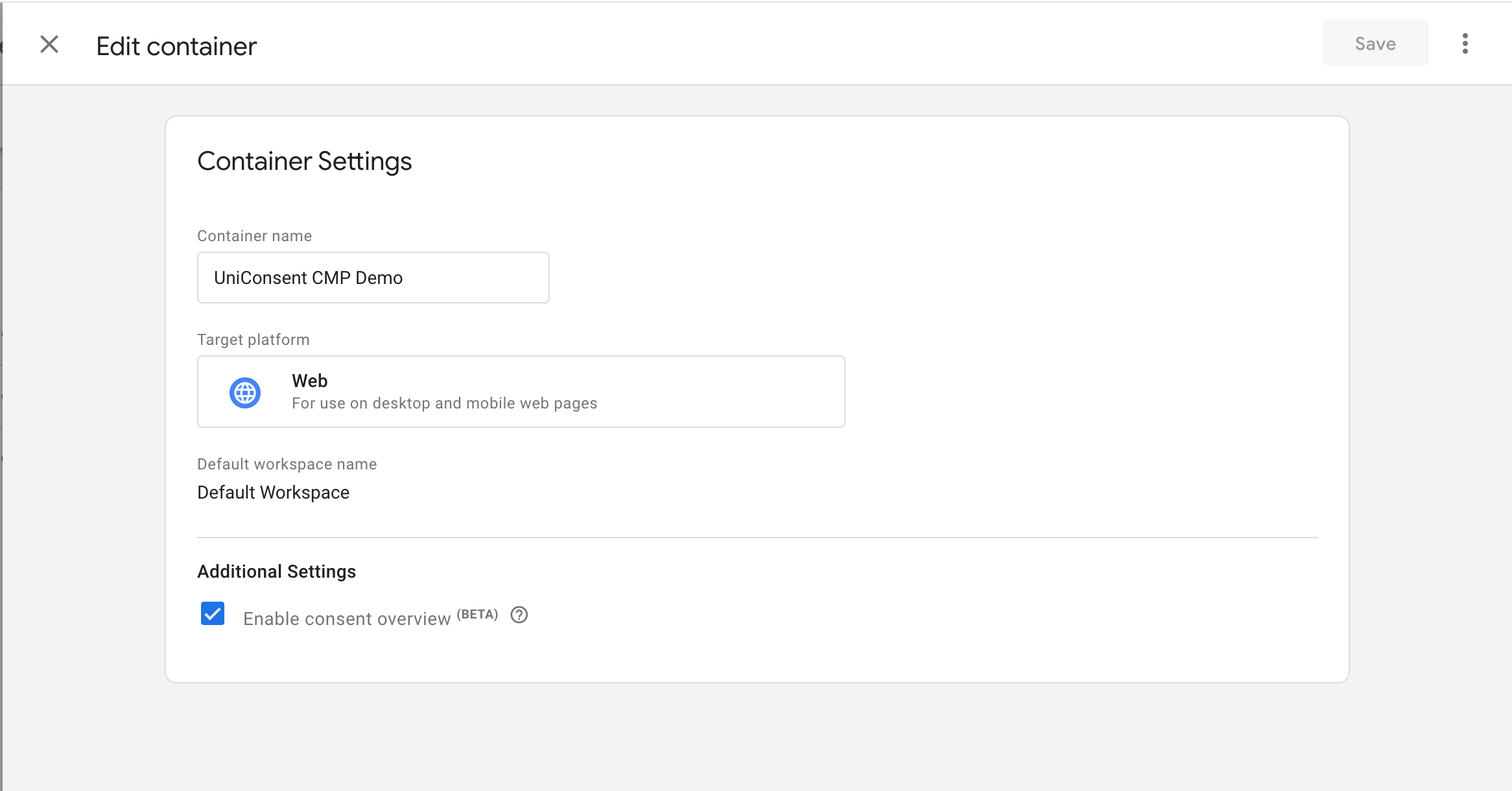 Enable the feature at GTM Container Settings
Enable the feature at GTM Container Settings
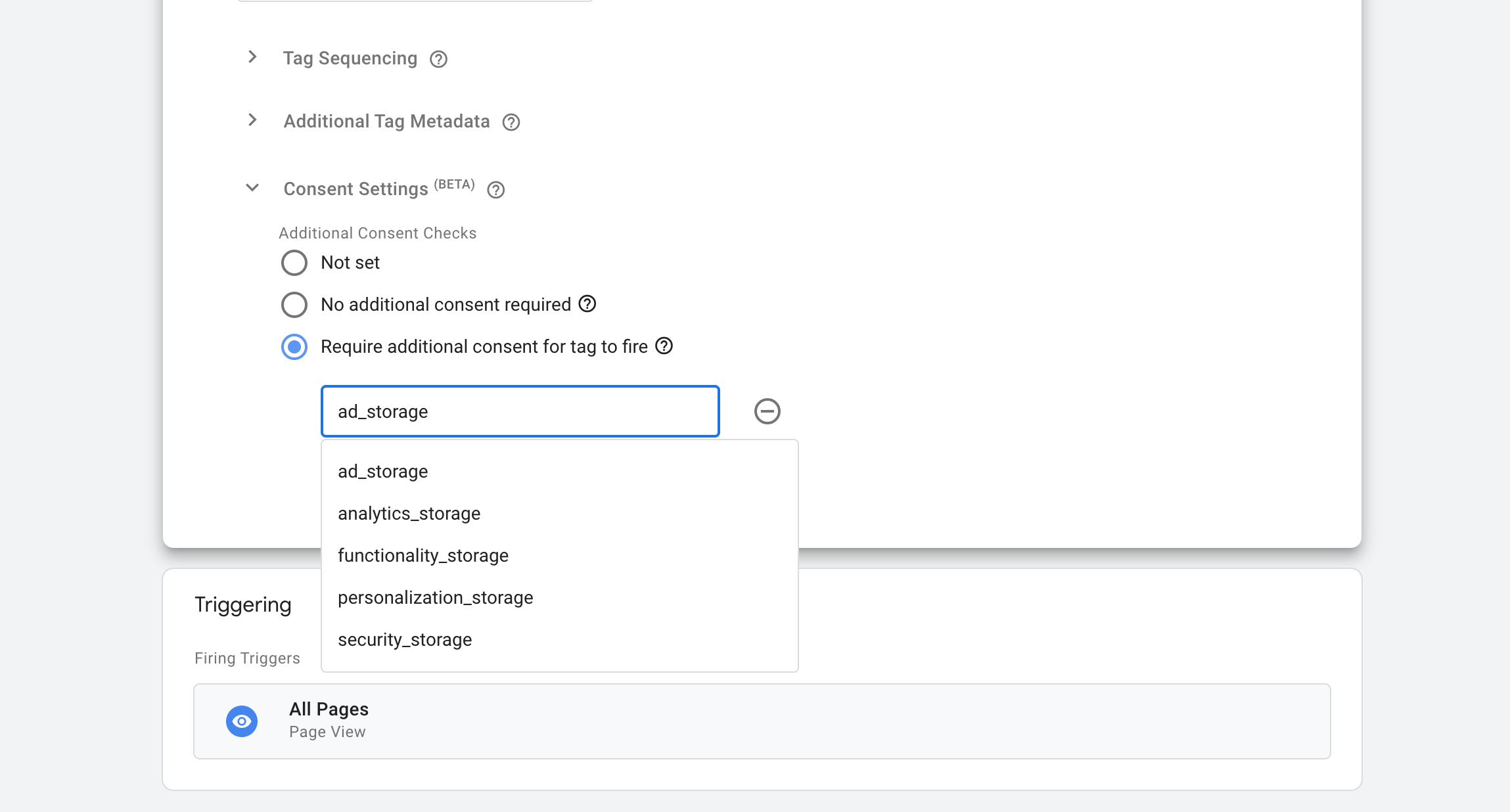 Control Tags Loading with Consent Mode
Control Tags Loading with Consent Mode
Setup Custom Event trigger unic_data is firing when a user's consent is available on the page. Then load these third party tags with the trigger you have created.
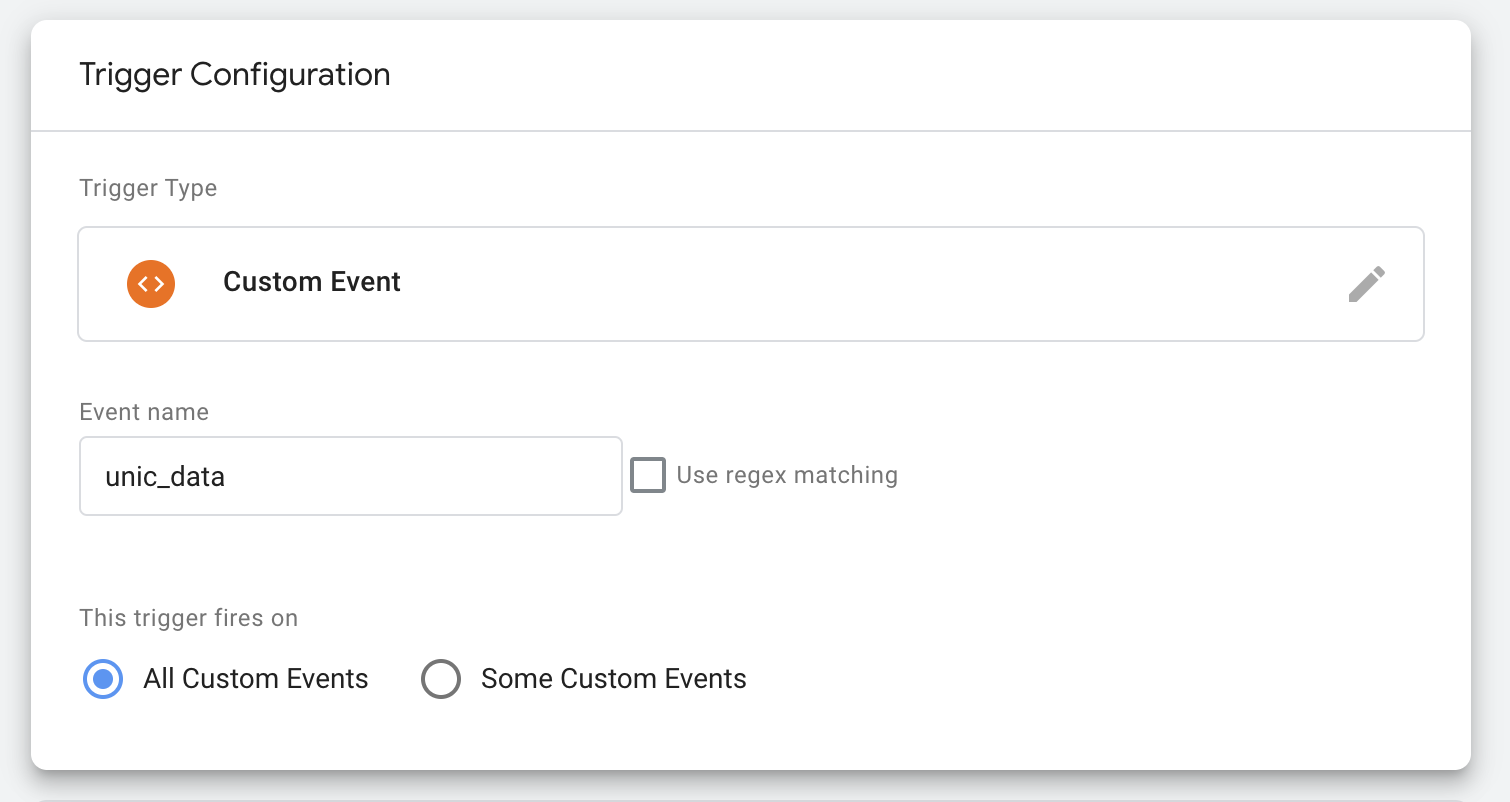 Setup Custom Event trigger unic_data
Setup Custom Event trigger unic_data
Note: You can manage Google Tags with Advanced Consent Mode. Google tags can be loaded with the All Pages trigger and do not need to be blocked by consent signals.
Troubleshooting Missing Consent Mode or TCF Signals on Google Tags
When you encounter issues with missing Consent Mode or TCF (Transparency and Consent Framework) signals on your Google tags, it's essential to start the troubleshooting process with UniConsent support team rather than contacting Google directly.
If you are a Google client, please reach out to us via email at support+google@uniconsent.com or post in the UniConsent Support Community Forum. The UniConsent support team will provide a technical response within 1 business day.
Contact via Phone +441134678278 for urgent issues.
Still have questions?
Contact us: support@uniconsent.com or find livechat widget at your dashboard.